6.7 Save/Load Settings
By using a settings file, you can do the following:
- By loading a prepared settings file on the internal memory or SD card, you can configure settings accurately and efficiently.
- Even if settings are changed accidentally, the settings can be restored by loading a settings file on the internal memory or SD card.
This device can save five settings in Memory (internal), one in Startup (internal), one in Memory (SD), and one in Startup (SD).
Resume function
The device memorizes the settings when the power is turned off and starts measuring with the same settings when the power is turned on the next time.
Note
- If the device is started up with a startup file on its internal memory and the SD card, select whether to load the settings of the resume function or those of the startup loading function.
Startup file loading function
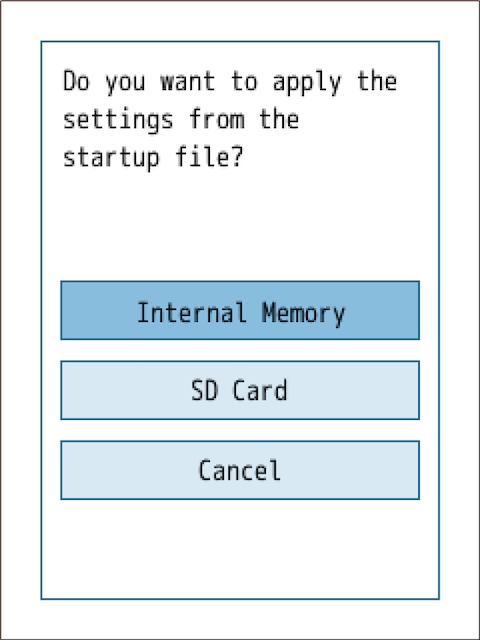
If there are settings files on both the internal memory of the device and the SD card, a selection screen like the one on the right will appear when the device is turned on.
| Item | Description |
|---|---|
| Internal Memory | Loads the settings from the startup file in the internal memory. |
| SD Card | Loads the settings from the startup file on the SD card. |
| Cancel | The resume function loads the settings from the last time the power was turned off. |
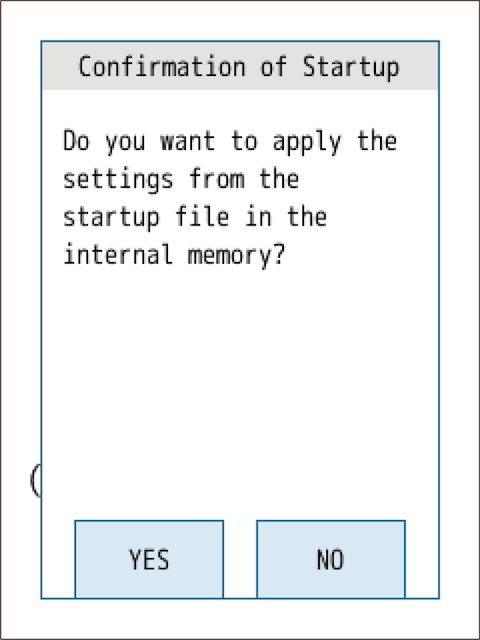
If there is a startup file in the internal memory or on the SD card, a selection screen like the one on the right will appear (the screenshot here is of when the startup file is in the internal memory).
| Item | Description |
|---|---|
| YES | Loads the settings from the startup file in the internal memory or on the SD card. |
| NO | The resume function loads the settings from the last time the power was turned off. |
6.7.1 Saving settings
1Touch [Save/Load Settings] on the [Menu] screen.
![Touch [Save/Load Settings] on the [Menu] screen.](../images/06/07_img_3.png)
2Select where to save the setting file.
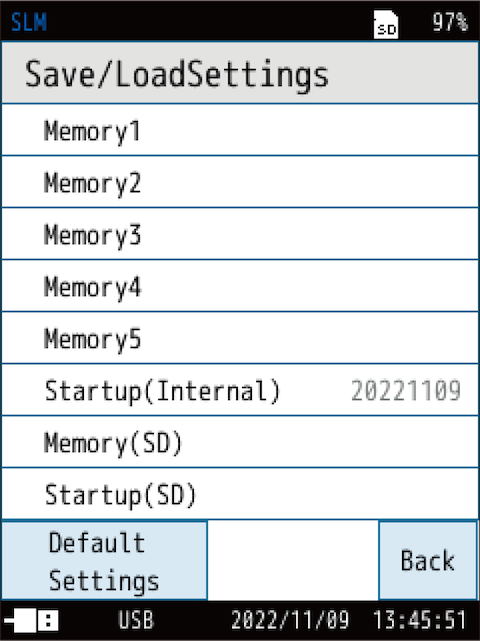
| Item | Description |
|---|---|
| Memory 1-5 | Saves the current settings to the internal memory. |
| Startup (Internal) | Saves the current settings to the internal memory as a startup. |
| Memory (SD) | Saves the current settings to the SD card. |
| Startup (SD) | Saves the current settings to an SD card as a startup. |
3Touch [Save settings].
![Touch [Save settings].](../images/06/07_img_5.png)
The current settings are saved to the selected destination.
Note
- To overwrite the data, select [OK] on the confirmation screen.
- When the settings are saved, the date is displayed as the settings file name next to the item. The file name can be changed by touching [Change the name].
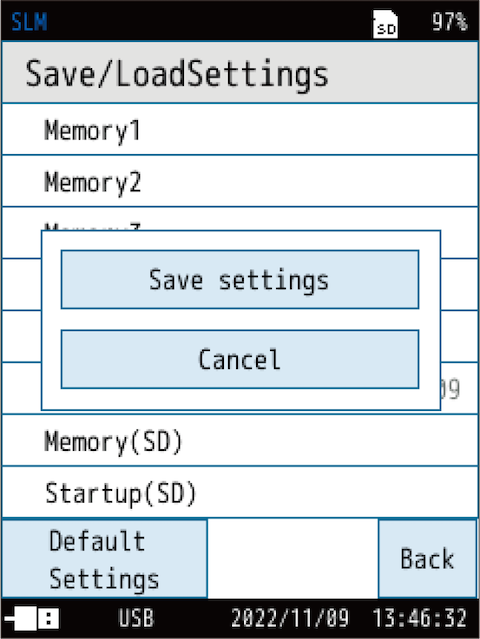
When saving new settings, the screen shown on the right appears.
6.7.2 Loading settings
1Select the setting file you want to load.
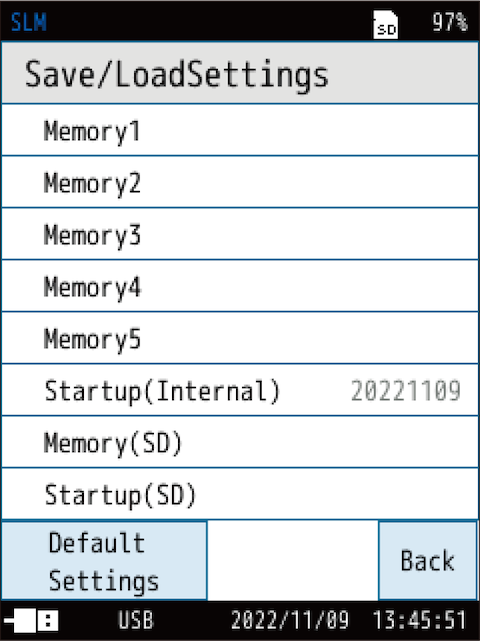
Note
- Loading a settings file overwrites the current settings.
- Before loading the settings file, we recommend saving the current settings if necessary.
2Touch [Load settings].
![Touch [Load settings].](../images/06/07_img_8.png)
The confirmation screen appears.
3Touch [YES] on the confirmation screen.
![Touch [YES] on the confirmation screen.](../images/06/07_img_9.png)
The contents of the selected settings file are reflected in the settings of the device.
6.7.3 Renaming the settings file
1Select the setting file you want to rename.
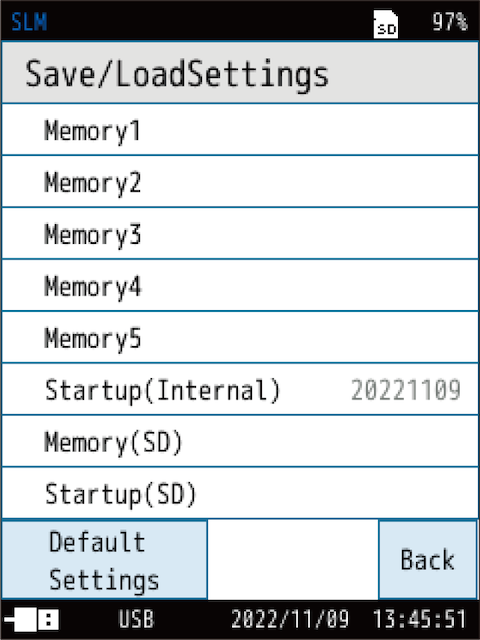
2Touch [Change the name].
![Touch [Change the name].](../images/06/07_img_11.png)
The [Change the name] screen appears.
3Enter the name on the [Change the name] screen, and touch [Apply].
![Enter the name on the [Change the name] screen, and touch [Apply].](../images/06/07_img_12.png)
(Character limit: 1 to 8 characters)
6.7.4 Deleting the settings
1Select the setting file you want to delete.
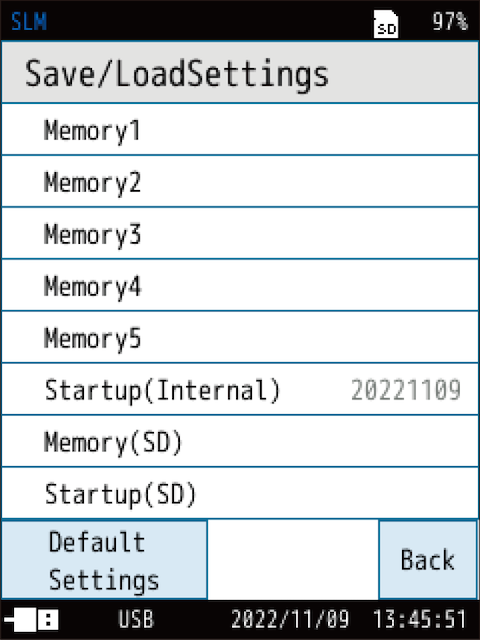
2Touch [Delete].
![Touch [Delete].](../images/06/07_img_14.png)
The confirmation screen appears.
Note
- Touch [Cancel] to return to the [Save/Load Settings] screen.
3Touch [YES] on the confirmation screen.
![Touch [YES] on the confirmation screen.](../images/06/07_img_15.png)
The selected setting file is deleted.
6.7.5 Startup settings
If you save the settings in Startup, you can specify to start up the device with those settings.
1Select either [Startup (Internal)] or [Startup (SD)].
![Select either [Startup (Internal)] or [Startup (SD)].](../images/06/07_img_16.png)
| Item | Description |
|---|---|
| Startup (Internal) | Saves the current settings to the internal memory as a startup. |
| Startup (SD) | Saves the current settings to an SD card as a startup. |
2Touch [Save settings].
![Touch [Save settings].](../images/06/07_img_17.png)
The current settings are saved as a startup.
Note
- To overwrite the data, select [OK] on the confirmation screen.
