6.2 System
Configures the settings related to the system.
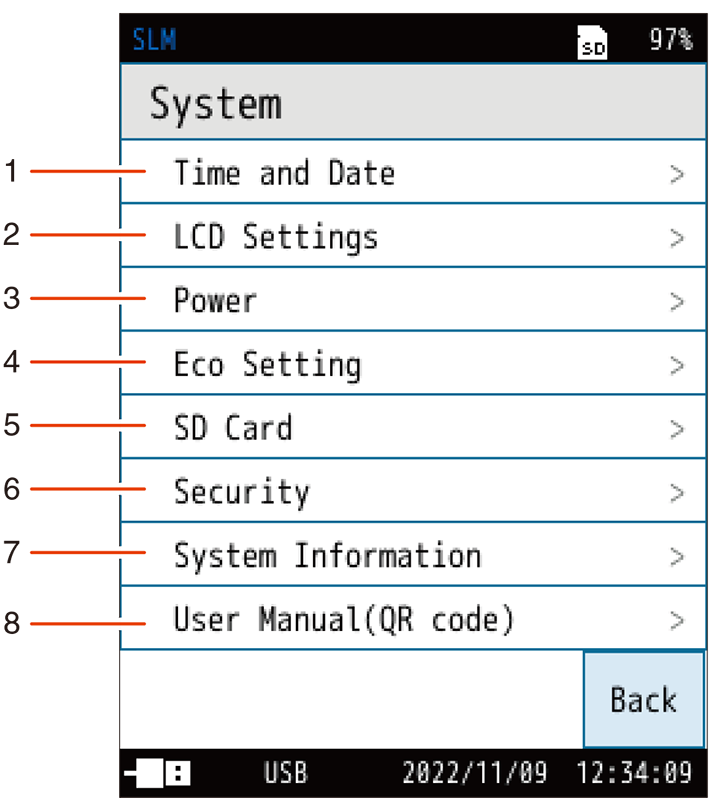
| No. | Name | Description |
|---|---|---|
| 1 | Time and Date | Sets the year, month, day, hour, minute, and second of the built-in clock. |
| 2 | LCD Settings | Sets the brightness of the backlight, backlight auto-off time, and LCD auto-off time. |
| 3 | Power | Sets the type of batteries used in the device. |
| 4 | Eco Setting | Applies the Eco setting to reduce power consumption. |
| 5 | SD Card | Checks the capacity and free space of the SD card inserted in the device, and formats the SD card. This can be selected only when an SD card is inserted. |
| 6 | Security | Sets the user name, password, and key lock. |
| 7 | System Information | Sets the device model, serial number, index, and program version. |
| 8 | User Manual (QR code) | Displays the QR code to RION website for Instruction Manuals. |
6.2.1 Time and Date
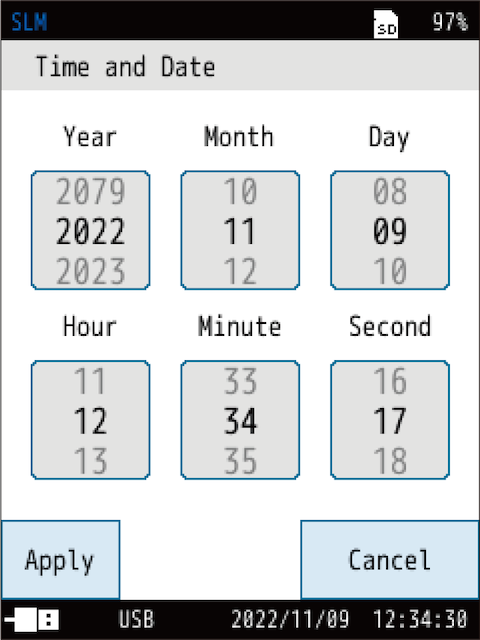
Sets the year, month, day, hour, minute, and second of the built-in clock.
Touch [Apply] to apply the settings.
Note
- Make sure to set the time before taking measurements.
6.2.2 LCD Settings
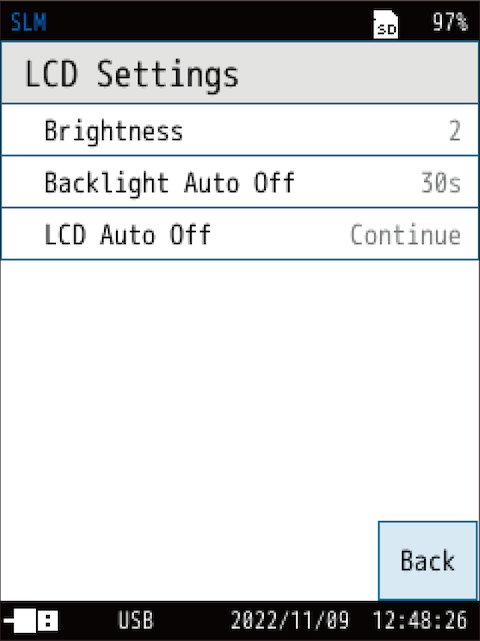
(s = seconds, m = minutes)
Sets the brightness of the backlight, backlight auto-off time, and LCD auto-off time.
| Item | Description | |||||||
|---|---|---|---|---|---|---|---|---|
| Brightness | Select the brightness of the backlight from 1 to 4. * Setting it to “4”, shortens the continuous operation time on batteries is shortened by about 50%, and setting it to “1” by about 30% compared to after automatic brightness change or the “screen off” operation |
|||||||
| Backlight Auto Off |
|
|||||||
| LCD Auto Off (Auto, Timer Auto) |
The continuous operating time with batteries is about 30% longer under this setting compared to after changing to automatic brightness or when the screen is turned off.
|
6.2.3 Power
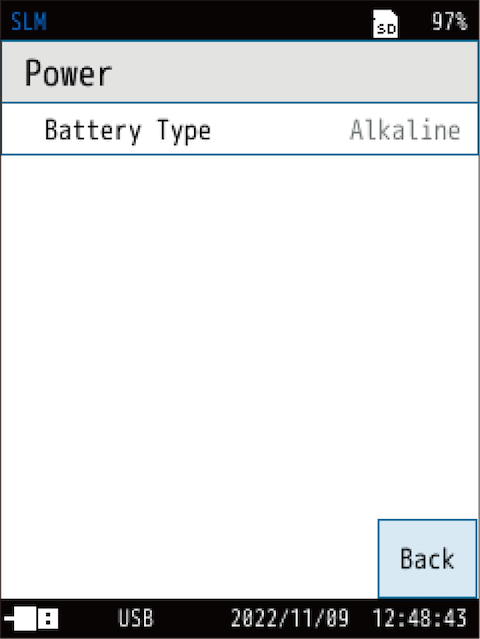
Sets the type of batteries used in the device.
Incorrect settings may shorten the continuous operation time on batteries.
| Item | Description | ||||
|---|---|---|---|---|---|
| Battery Type |
|
6.2.4 Eco Setting
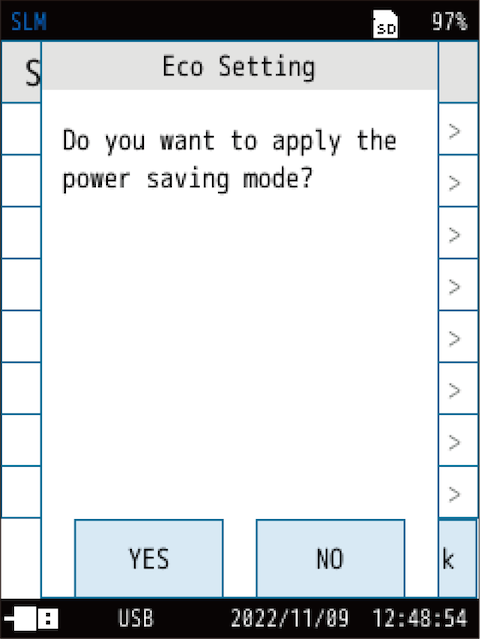
Switches on/off the Eco setting, which reduces power consumption.
Executing the Eco setting (power saving) automatically changes the settings of the device as follows.
| Item | Settings in power saving mode |
|---|---|
| Sub Channel Settings | Off |
| Backlight Auto Off | 30s |
| LCD Auto Off | 30s |
| Brightness | 1 |
| AC OUT | Off |
| DC OUT | Off |
| TCP (IO/USB/LAN |
Off |
| Comparator |
Off |
Note
- [LCD Auto Off] is not displayed in Manual mode.
6.2.5 SD Card
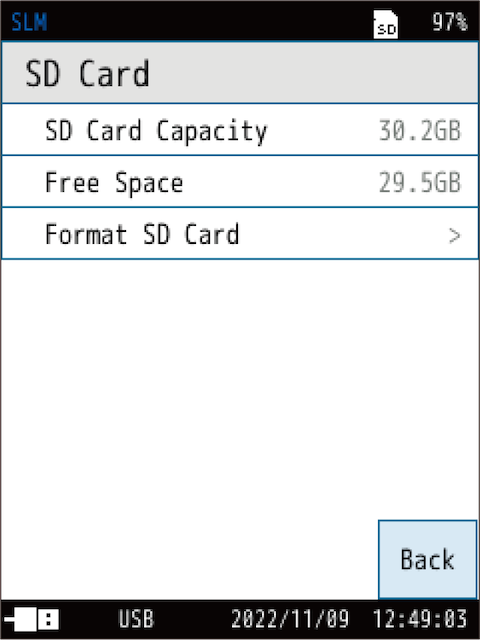
Checks the capacity and free space of the SD card inserted in the device, and formats the SD card.
This can be selected only when an SD card is inserted.
| Item | Description |
|---|---|
| SD Card Capacity | Displays the capacity of the SD card. |
| Free Space | Displays the free space of the SD card. |
| Format SD Card | Formats the SD card. |
Note
- For the card capacity and store time when performing Auto store, see “Card capacity and store time”.
6.2.6 Security
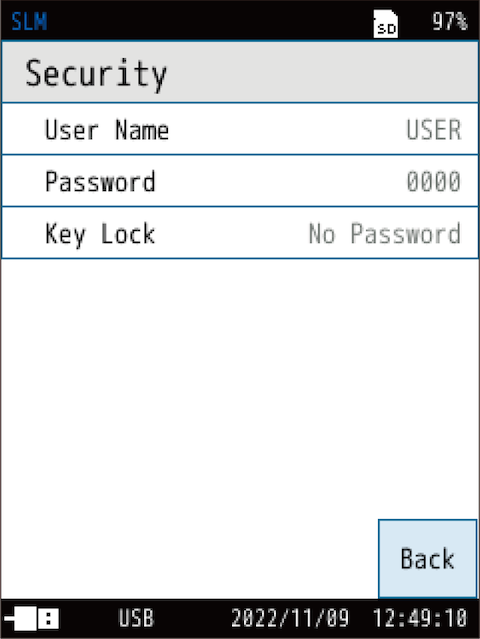
Sets the user name, password, and key lock. User Name and Password are also used for security during LAN communication.
| Item | Description |
|---|---|
| User Name | Sets the user name (1 to 12 characters). It is also used as the User Name for LAN communication. |
| Password | Sets the password for the key lock (4 characters). It is also used as a Password for LAN communication. |
| Key Lock | Sets whether to use a password for canceling the key lock. |
6.2.7 System Information
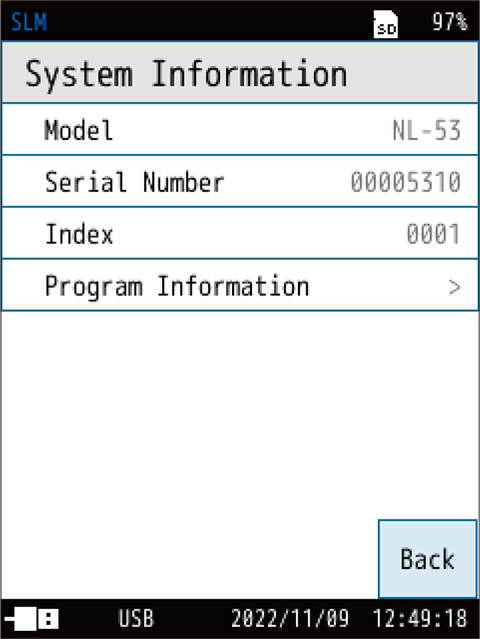
Sets the device model, serial number, index, and program version.
Data cannot be recalled if the index at the time of recording is different from the set index.
| Item | Description |
|---|---|
| Model | Displays the model number of the device. |
| Serial Number | Displays the serial number of the device. |
| Index | Displays the index of the device. Touch to change the number. |
| Program Information | Enables you to check the version of the program installed on the device. |
6.2.8 User Manual (QR code)
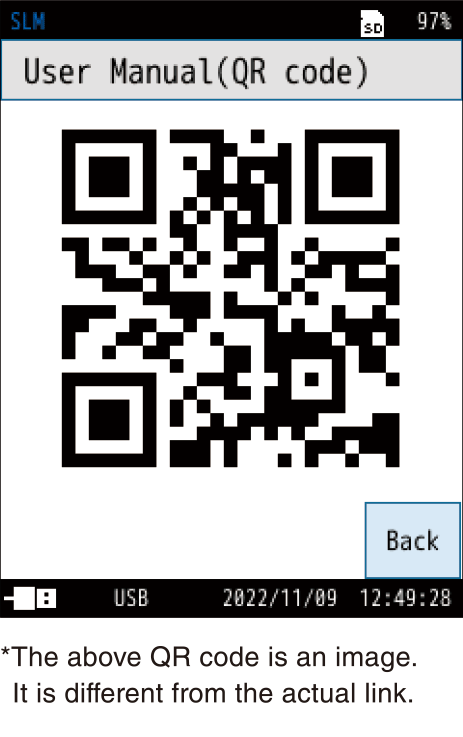
Displays the QR code to RION website for Instruction Manuals.
If you load it on your smartphone, etc., you will be taken to the website.
